
Accept card payments easily and boost your cash flow.
Automate reminders and thank-you notes to get paid on time.
Issue credit notes or refunds easily.
See who’s paid and run clear payment reports.
Pick a template, customize it, and send estimates fast.
Download, edit, and print beautiful invoice templates.
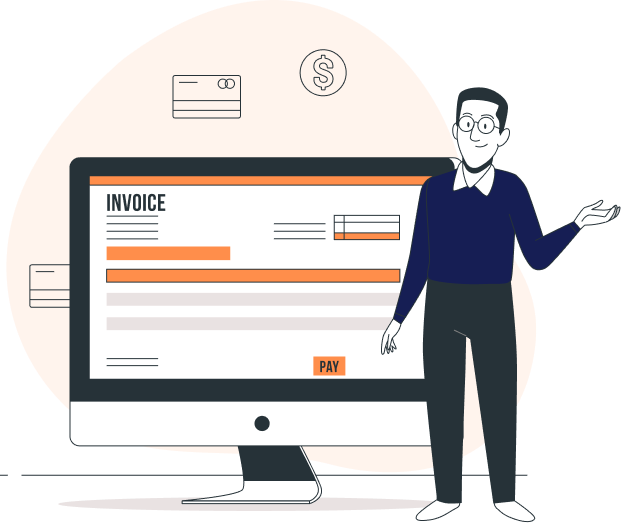
Invoice clients in any language or currency.
Clone, print, or email invoices instantly.
See live sales, expense, and tax data.
Yes, you can. When you create an invoice, Infy Invoice will prompt all the unbilled expenses associated to the contact (as shown in the image below).
To convert an estimate to an invoice, follow the below steps. Click on the Estimates tab on the left pane. Select the the estimate you want to convert to invoice. Click on Convert to invoice.
Once you send a drafted invoice through Infy Invoice, its status is automatically changes to ‘Sent’. Alternatively, you can manually change its delivery status by following these steps.
Yes, you can. To add a new category, follow the steps mentioned below: Click on the Expenses module on the left sidebar. Click on the +New button.
Enter your email to receive daily updates.